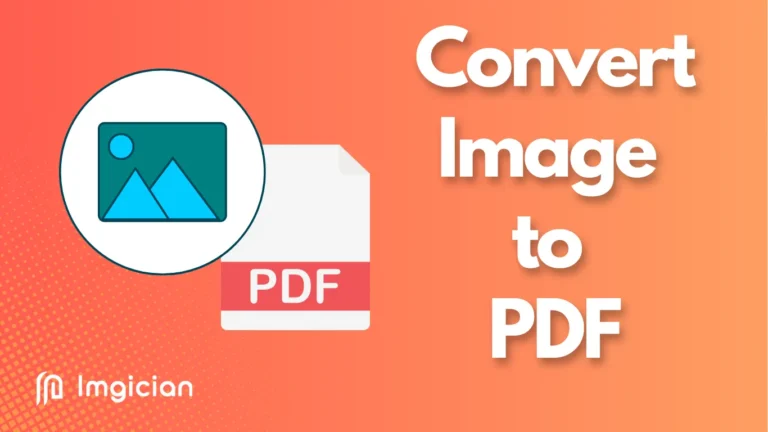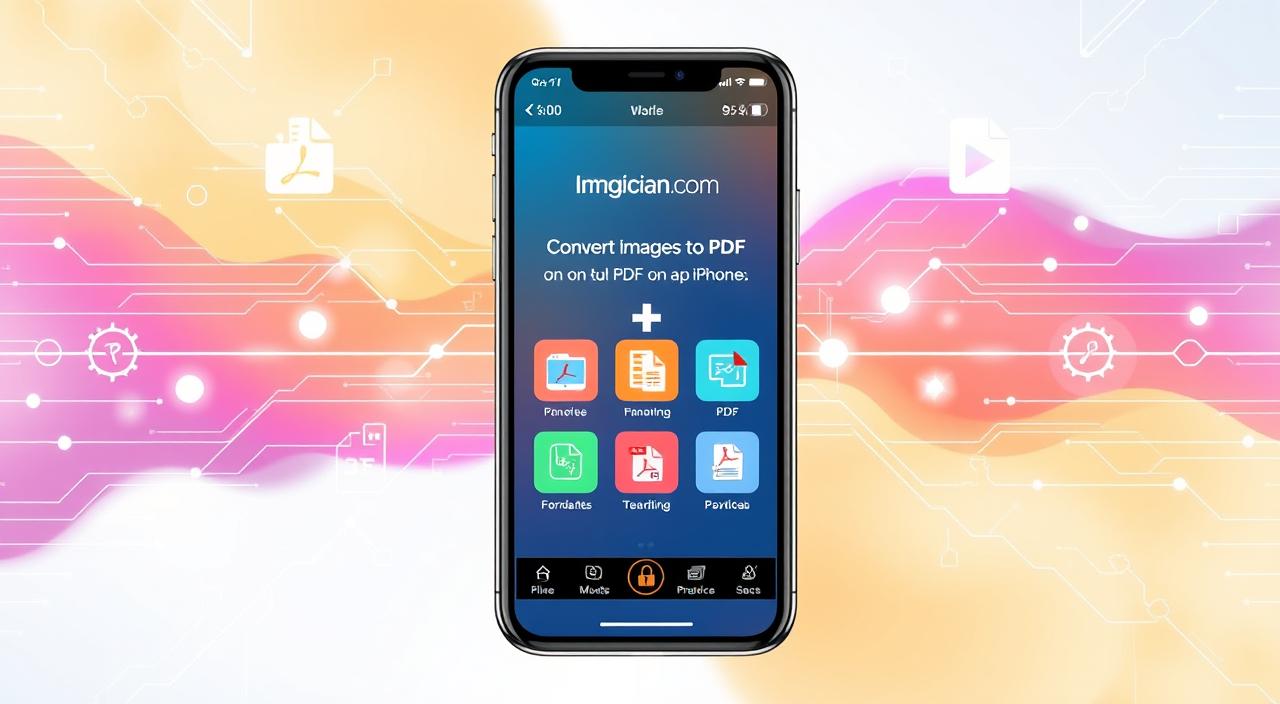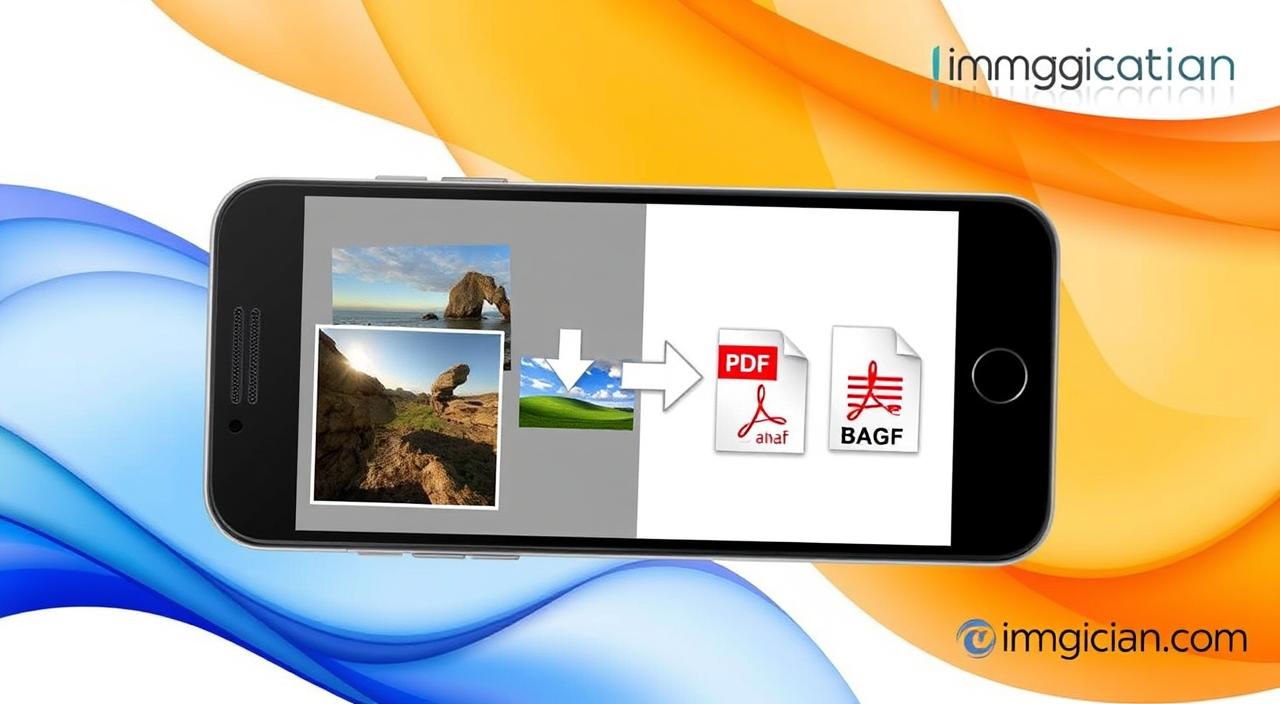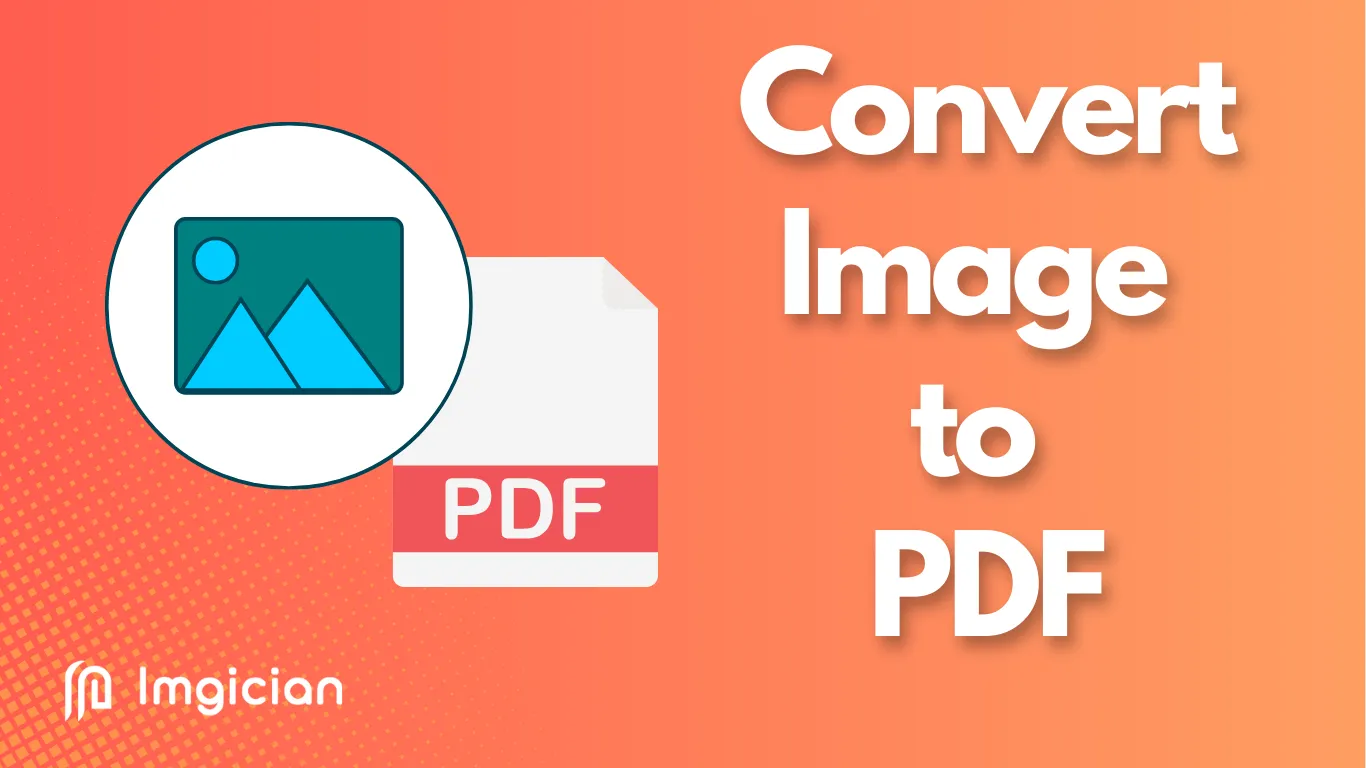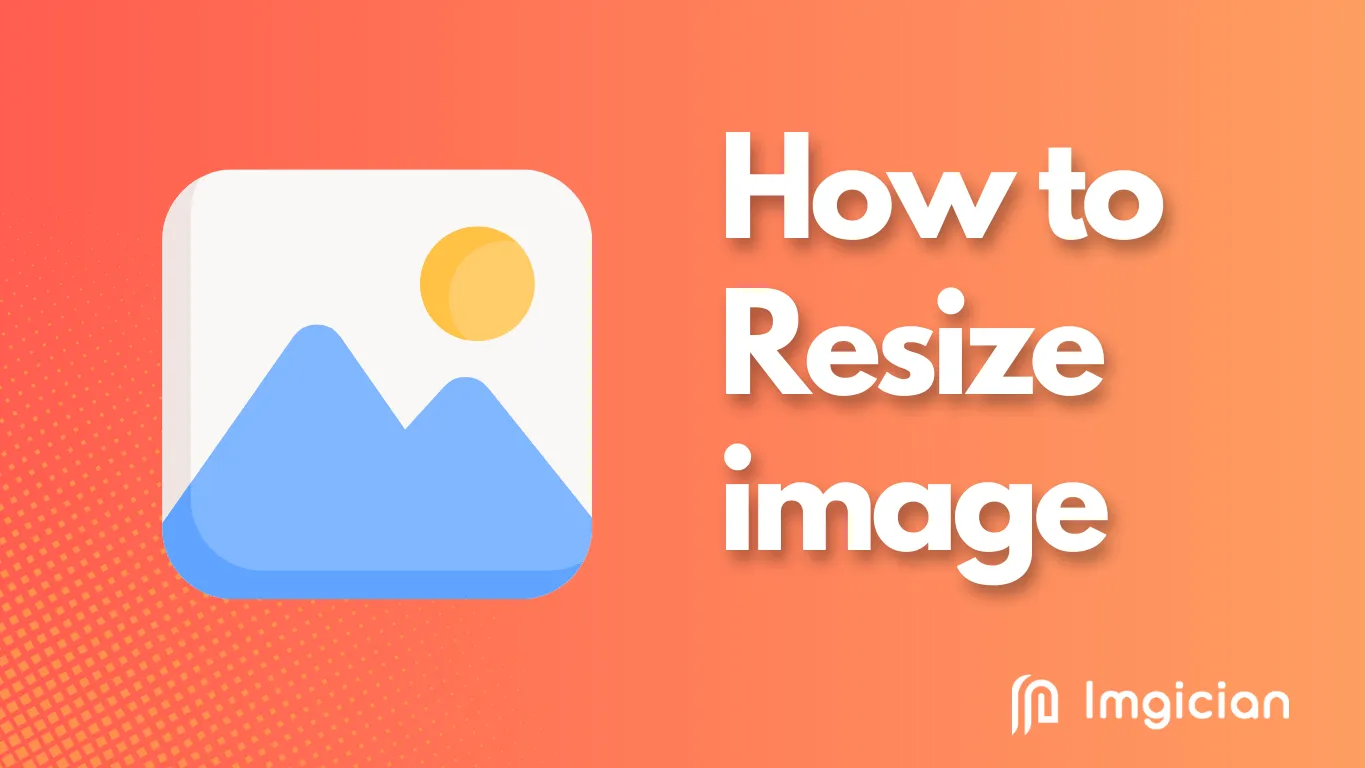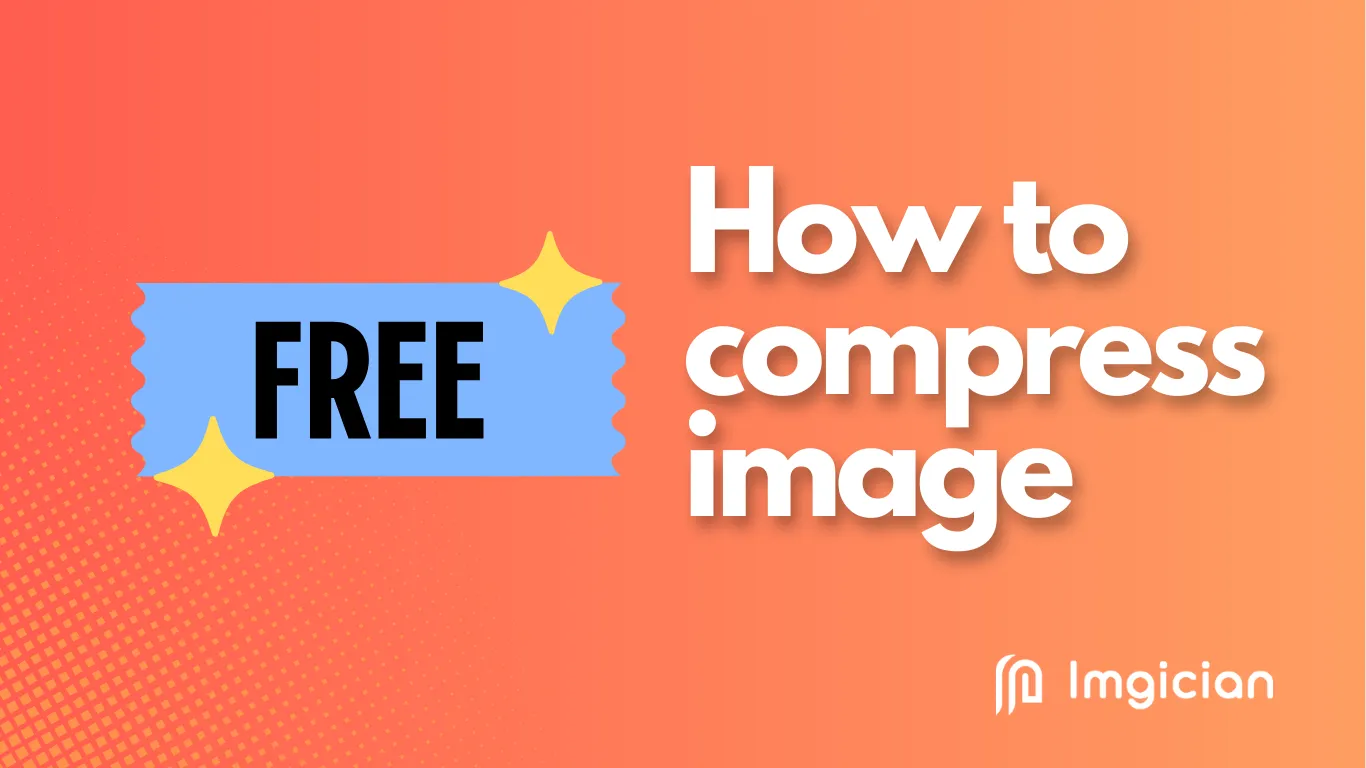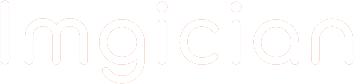Ever wondered how to convert image to PDF in mobile or iPhone? With more people using mobile devices, finding a simple image to PDF converter is key. Luckily, you can easily convert JPG to PDF on your iPhone using different methods. But, finding a free and top-notch converter can be tough.
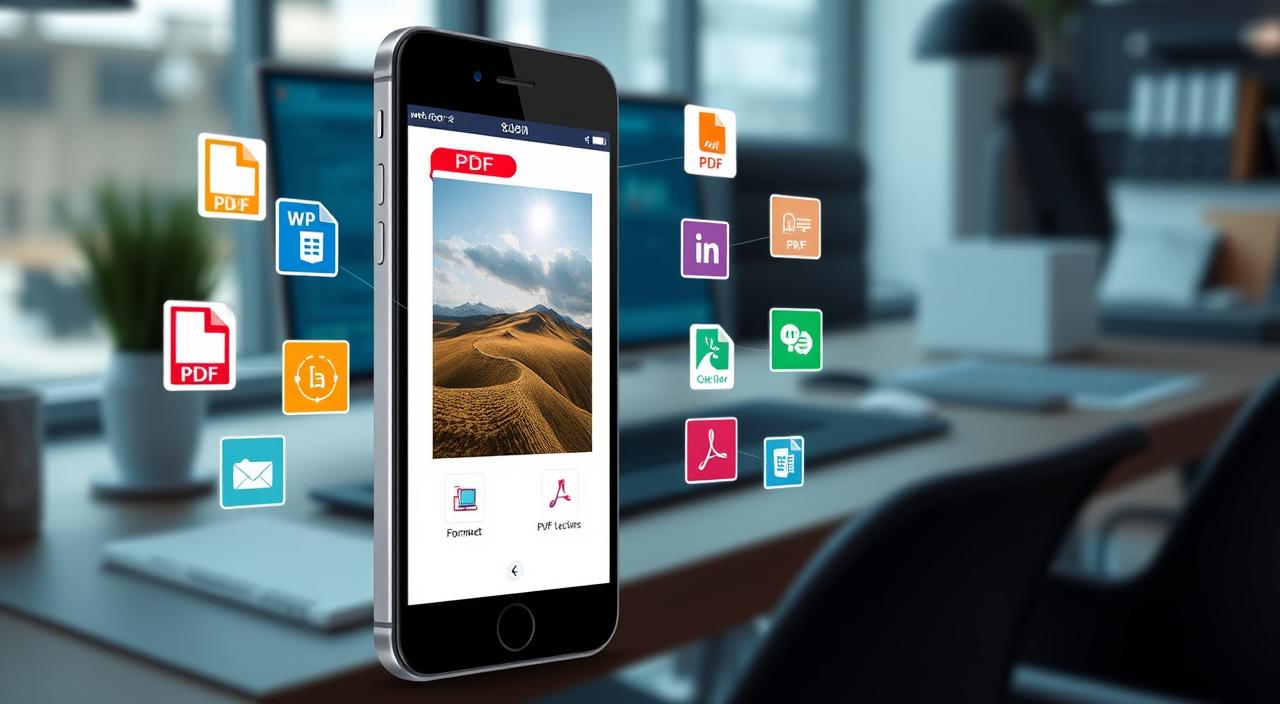
Turning images into PDFs is handy for both personal and professional use. It helps with storing documents and sharing many images at once. So, what’s the best way to convert images to PDF on your mobile or iPhone? We’ll look into Imgician, a user-friendly online tool that makes converting images to PDF easy without needing an app.
Key Takeaways
- Converting images to PDF is useful for document storage and sharing multiple images.
- Imgician is a hassle-free online tool for converting images to pdf.
- You can convert jpg to pdf on iphone using various methods.
- PDFs maintain the original formatting and quality of images.
- Imgician allows for easy conversion of images to pdf without installing an app.
- Converting images to PDF is compatible with various devices and platforms.
Understanding the Need for Mobile Image to PDF Conversion
The world is getting more digital, and we need better ways to manage documents. Sometimes, you might want to turn images into PDFs on your phone. This is useful for sharing or saving documents online. The right mobile PDF converter makes this easy.
More people are using mobile devices, leading to a rise in digital document management. About 60% of users now prefer digital methods for organizing their notes and reports. This shows how important it is to have a simple way to convert images to PDF on your iPhone.
But, converting documents on mobiles can be tricky. You might face problems with quality, formatting, and compatibility. Luckily, online tools like a scan to PDF app for iPhone can solve these issues. They make it easy to turn images into PDFs, helping you manage and share documents anywhere.
Here are some benefits of using online conversion tools:
- Easy to use and convenient
- Fast conversion speeds
- High-quality output
- Compatible with multiple image formats
In conclusion, the need for converting images to PDF on mobiles is increasing. This is because more people use mobiles and want efficient ways to manage documents. With a reliable online tool, you can easily overcome common problems and enjoy the benefits of digital document management.
| Feature | Benefit |
|---|---|
| Easy to use | Convenient and time-saving |
| Fast conversion speeds | Efficient and productive |
| High-quality output | Professional and reliable |
Benefits of Using Imgician for Your PDF Conversion Needs
Converting images to PDF on your iPhone is easy with Imgician. It’s a top choice for turning images into PDFs quickly. Its simple design and fast speeds mean you’ll have your PDFs ready fast.
Imgician keeps your images’ original look and feel in the PDFs. This means your PDFs will look just right, without losing any quality. Plus, you can turn many images into PDFs at once, which is super handy.
Some of the key benefits of using Imgician include:
- Fast and efficient conversion speeds
- Preservation of original formatting and layout
- Ability to convert multiple images at once
- Easy to use and intuitive interface
Imgician is perfect for anyone needing to quickly turn images into PDFs on their iPhone. It’s fast, keeps your images looking great, and handles many images at once. It’s the ideal tool for anyone converting images to PDF.
Using Imgician for your PDF needs saves you time and effort. It ensures your PDFs are top-notch. So, why not try it out today and see the difference for yourself?
| Feature | Benefit |
|---|---|
| Fast Conversion Speeds | Save time and increase productivity |
| Preservation of Original Formatting | Ensure that your PDF files look exactly as intended |
| Ability to Convert Multiple Images at Once | Make bulk conversions easy and efficient |
How to Convert Image to PDF in Mobile/iPhone with Imgician
Converting images to PDF is easy with a mobile pdf converter. An app like Imgician makes it simple. It’s great for sharing or storing many images in one document.
To begin, open Imgician on your mobile browser. Choose and upload your images. You can adjust the PDF settings, like layout and quality, in Imgician. This makes it a top choice for many users.
Step-by-Step Guide
Here’s how to convert images to PDF with Imgician:
- Access Imgician on your mobile browser
- Select and upload your images
- Customize your PDF settings
- Download and share your converted PDF
By following these steps, you can quickly turn your images into PDFs with Imgician. It’s a handy way to manage your digital files. It works well on many devices and platforms.
Using Imgician saves time and keeps your digital files organized. Its easy-to-use interface and customizable options make it a favorite among users.
| Feature | Description |
|---|---|
| Image Upload | Upload multiple images to convert to PDF |
| PDF Settings | Customize layout, quality, and other settings |
| Download and Share | Download and share converted PDF documents |
Advanced Features and Capabilities of Imgician
Imgician is a top-notch online tool for converting images to PDF. It supports many image formats like JPG, PNG, and WebP. This makes it great for turning your mobile photos into PDFs. It’s also handy for fixing image quality issues from apps like WhatsApp.
Imgician stands out because it can convert images to PDF online. This means you don’t have to worry about compatibility issues. Plus, it keeps your image quality the same. It also has strong security and privacy features, like password protection for your PDFs.
Some of the advanced features of Imgician include:
- Multiple image processing options, allowing you to combine multiple images into one PDF
- Format compatibility and support, ensuring that your PDFs are universally compatible across various devices and operating systems
- Security and privacy features, including password protection and encryption
Using Imgician to convert your images to PDF makes them smaller but keeps the quality and layout the same. This makes it easier to share your files by email or other platforms. Its easy-to-use interface and advanced features make it perfect for anyone needing to convert images to PDF online.
Whether you’re working with JPG, PNG, or WebP images, Imgician is the best choice for converting your mobile photos to PDF. It supports many image formats and offers top-notch security and privacy features. You can be sure your images are safe with Imgician.
| Feature | Description |
|---|---|
| Multiple Image Processing | Combine multiple images into one PDF |
| Format Compatibility | Universally compatible across various devices and operating systems |
| Security and Privacy | Password protection and encryption for sensitive or confidential images |
Professional Uses and Applications
As a professional, you can use Imgician for easy image to pdf conversion in many ways. This includes document management, marketing, and design. Its easy-to-use interface and quick conversion speeds make it a go-to tool for easy pdf conversion on mobile.
Imgician is perfect for those who often need to turn images into PDFs. It’s great for marketing, design, or document management. The mobile image to pdf conversion guide helps you work more efficiently. Key benefits include:
- Fast and reliable conversion speeds
- Support for various image file types, including PNG, JPEG, HEIF, and HEIC
- Unlimited photo conversion and ad removal with the Pro version
- 100% privacy for user photos, with no remote server processing
With Imgician’s mobile image to pdf conversion guide, converting images to PDF on your phone is simple. This makes sharing and managing documents on the go easy. Imgician offers easy image to pdf conversion and easy pdf conversion on mobile. It’s a must-have for professionals who need to work efficiently.
Tips for Perfect Image to PDF Conversion
Converting images to PDF on your iPhone requires careful steps. Use the best image to pdf converter for iphone for top-notch results. Follow these tips to optimize image quality, manage file size, and use batch processing effectively. This guide will help you through the process.
Optimizing image quality is key for a great conversion. You can use the Photos app or third-party apps like PDFgear. PDFgear offers batch conversion and merging without needing to sign up. The Files app also makes it easy to combine multiple images into one PDF.
Here are some tips for perfect image to PDF conversion:
- Use high-quality images for clear and readable PDFs.
- Compress images or use smaller file formats to manage file size.
- Batch processing saves time by converting multiple images at once.
By following these tips and using the right tools, you can get perfect image to PDF conversion on your iPhone. Choose the best image to pdf converter for iphone that meets your needs. Then, follow the steps to convert image to pdf on mobile for a smooth experience.
| Method | Description |
|---|---|
| Photos App | Convert images to PDF directly using the built-in Photos app. |
| PDFgear | Batch conversion and merging of images without sign-up requirements. |
| Files App | Compile multiple images into a single PDF document easily. |
Conclusion: Transform Your Mobile Document Management Today
Converting images to PDF is key for efficient mobile document management. Imgician makes this process easy and fast. Its simple interface and quick conversion make it a top choice for mobile users.
Imgician also offers strong security, giving you peace of mind. Say goodbye to the old ways of document conversion. Imgician makes it easy and reliable.
Whether you’re a busy pro, a student, or anyone needing to convert images, Imgician is here for you. Its advanced features, like batch processing, make it the best tool for the job. Upgrade your mobile document management today with Imgician’s seamless and secure image to PDF conversion.