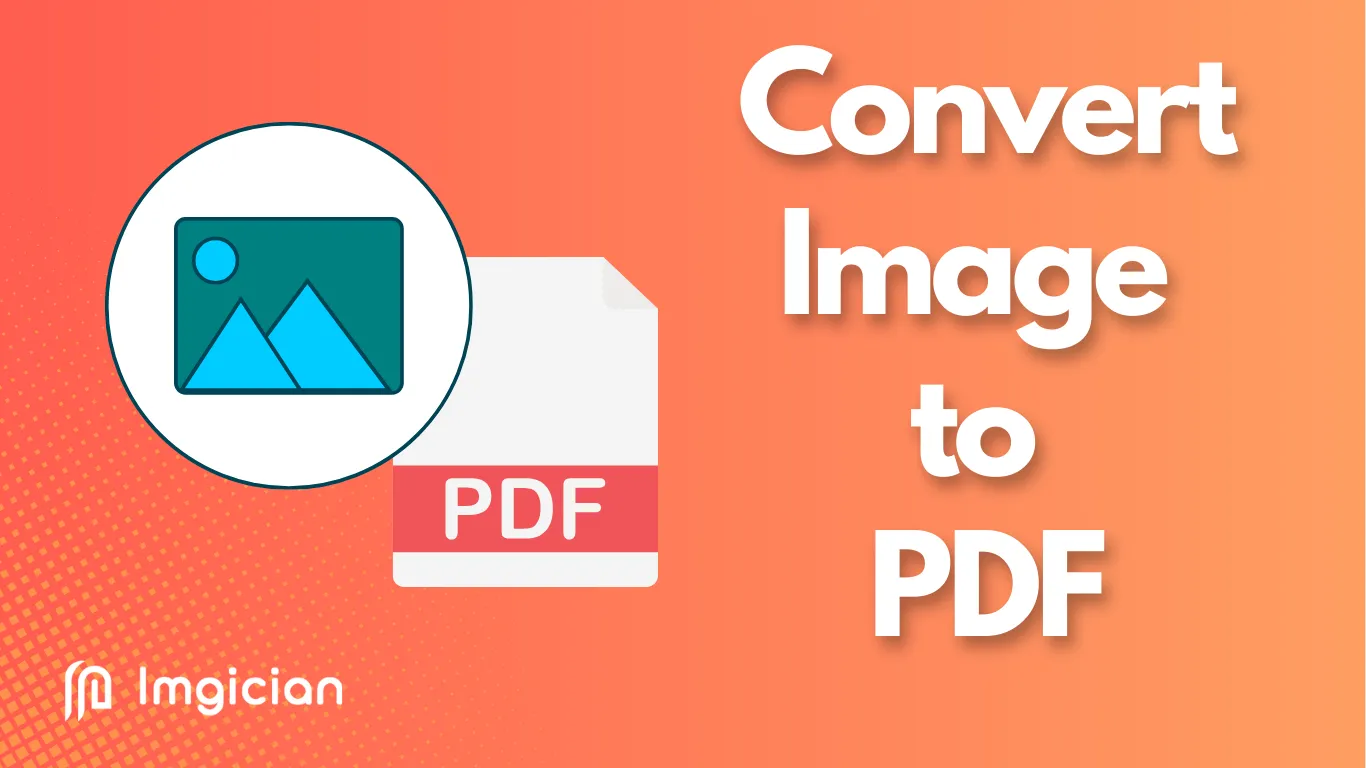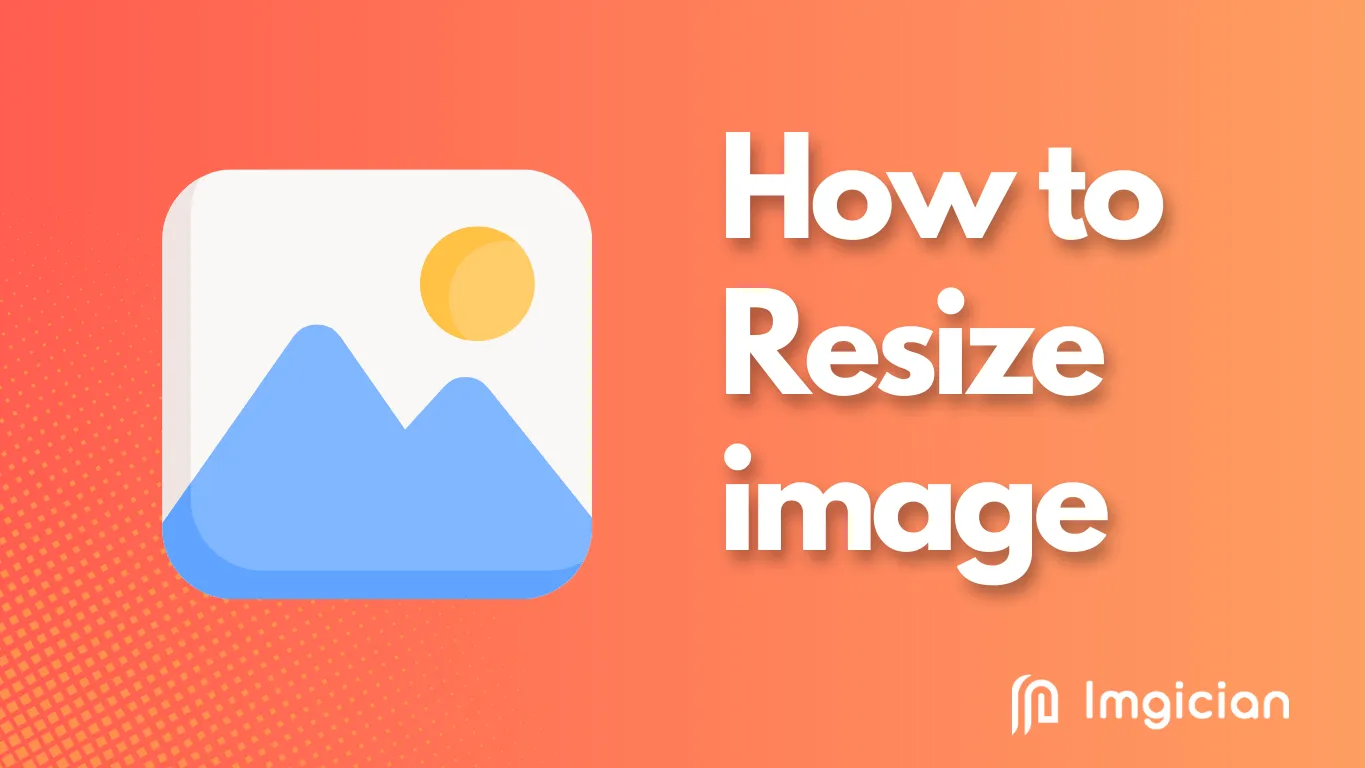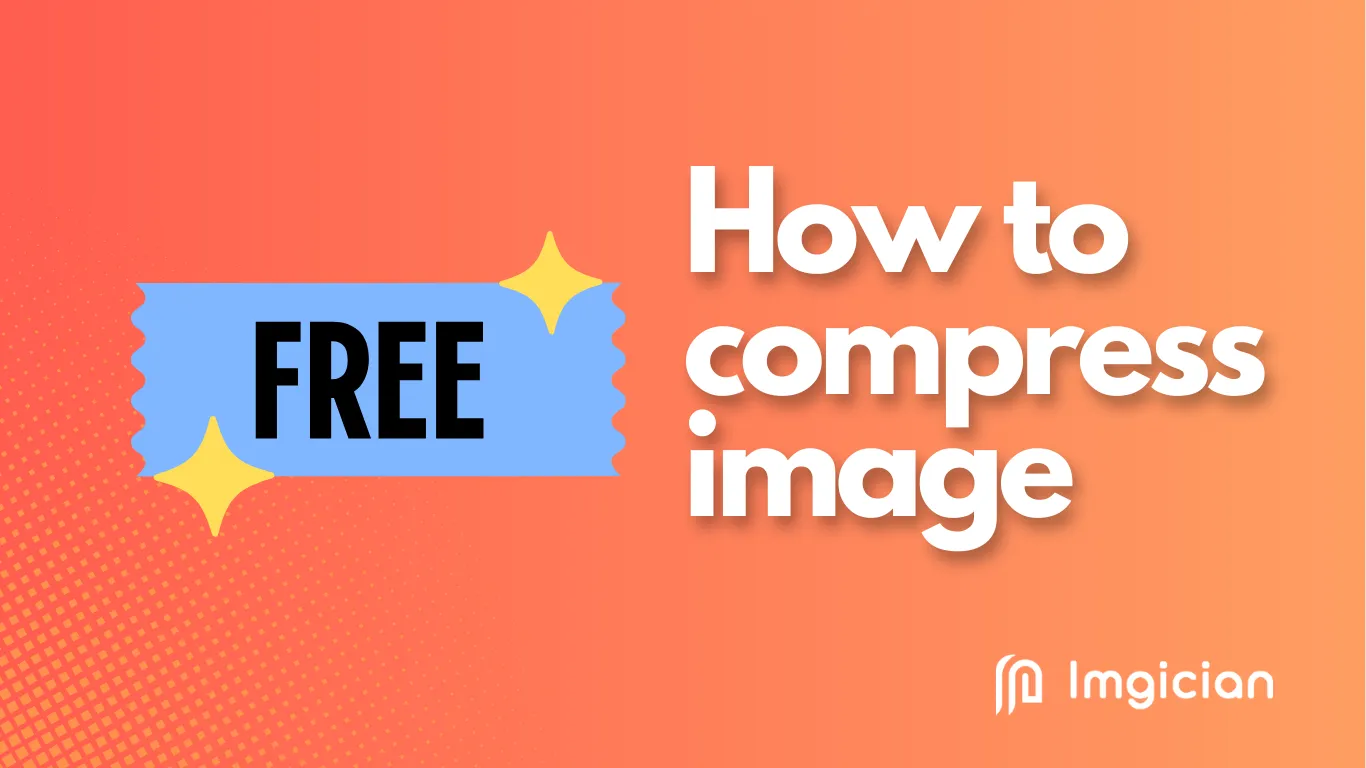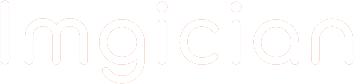Lossless Image Compressor
Images play a vital role in digital media, but storing and sharing them efficiently requires compression. The two primary types—lossless and lossy compression—each have their strengths and weaknesses. This article explores why lossless image compressor is often the better choice over lossy methods.
What is Image Compression?
Image compression is the process of reducing the file size of an image without significantly affecting its quality. This helps in efficient storage, faster loading times, and seamless sharing across digital platforms.
Types of Image Compression
Lossless Image Compression
Lossless Image Compressor reduces file size without removing any data. The original image can be restored perfectly after decompression. Formats such as PNG, GIF, and TIFF use lossless compression.
Lossy Image Compression
Lossy compression permanently removes some image data to achieve higher compression rates. This can result in quality loss but significantly reduces file size. Formats such as JPEG and WebP utilize lossy compression.
How Lossless Image Compression Works
Lossless compression uses advanced algorithms like Huffman coding, Run-Length Encoding (RLE), and DEFLATE to remove redundancy while preserving image details. The compressed image can be restored to its original quality when needed.
How Lossy Image Compression Works
Lossy compression removes unnecessary pixel data to create smaller files. Techniques like discrete cosine transform (DCT) and chroma subsampling discard minor details that the human eye is less likely to notice.
Key Advantages of Lossless Image Compression
1. Maintains Original Quality
Lossless compression preserves every detail, making it ideal for professional photography, medical imaging, and scientific data storage.
2. Allows Recompression Without Degradation
With lossless formats, you can compress and decompress an image multiple times without quality loss. In contrast, each recompression in lossy formats leads to progressive degradation.
3. Better for Editing and Post-Processing
Designers and photographers prefer lossless formats because they retain original image data, allowing for better post-editing and enhancements.
4. Ideal for Archiving and Data Storage
Lossless images maintain their integrity, making them perfect for archival purposes where accuracy is essential, such as legal documents and historical records.
5. Supports Transparency (PNG, GIF)
Many lossless formats, like PNG and GIF, support transparency, making them useful for UI/UX design, web graphics, and image layering.
When to Use Lossless vs. Lossy Compression
Use Lossless for:
- Photography & Editing – Ensures high-quality images for professional work.
- Medical Imaging – Retains critical details necessary for accurate diagnoses.
- Graphic Design – Preserves layers and transparency in digital artwork.
Use Lossy for:
- Web Optimization – Smaller files help websites load faster.
- Social Media & Streaming – Saves bandwidth for online sharing.
- Videos & Multimedia – Reduces file size for better streaming performance.
Best Tools for Lossless Image Compression
- PNG Optimizer – Optimizes PNG files while preserving transparency.
- TinyPNG – Reduces PNG and WebP file sizes without losing quality.
- ImageMagick – A command-line tool for advanced image compression and manipulation.
Future of Image Compression
AI-powered image compression techniques are evolving, promising better efficiency while maintaining quality. Hybrid methods combining lossless and lossy techniques may provide the best balance for different use cases.
Conclusion
Lossless image compression is the preferred choice when quality is a priority. While lossy methods are useful for reducing file sizes drastically, lossless formats ensure that every detail is preserved. Choosing the right compression technique depends on your needs—whether for professional work, storage, or web performance.
FAQs
1. What is the biggest advantage of lossless compression?
Lossless compression retains 100% of the image quality, making it perfect for editing, archiving, and professional use.
2. Does lossless compression make files smaller than lossy?
No, lossy compression produces significantly smaller files, but lossless compression ensures quality preservation.
3. Is PNG always better than JPEG?
It depends on the use case. PNG is better for high-quality images and transparency, while JPEG is better for web use due to its smaller file size.
4. What are the disadvantages of lossless compression?
The primary downside is that lossless formats result in larger file sizes compared to lossy compression.
5. Can lossless images be converted to lossy?
Yes, you can convert a lossless image to a lossy format, but the process is irreversible once data is lost.